What does “drag and drop” mean?
Drag and drop is a feature that allows the user to select an object or a piece of text and can move it to the desired location and “drop” it. It is when you “grab” an object and drag it to a different location, moving (an image or highlighted text) to another part of the screen with the mouse or a similar device.
From Wikipedia, in computer graphical user interfaces, drag and drop is a pointing device gesture in which the user selects a virtual object by “grabbing” it and dragging it to a different location or onto another virtual object. In general, it can be used to invoke many kinds of actions or create various types of associations between two abstract objects.
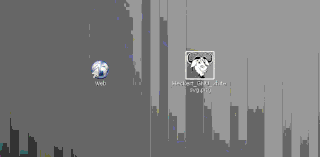
An image is dragged onto a web browser icon, which opens the image in the web browser.
As a function, drag and drop is a productive technique that is quick and easy to learn, and the advantage is that two operands (the object to be dragged and dropped and the position to be dragged) can be thoughtfully combined into a single action.
The basic rules of drag-and-drop operations often look like this
- Move the pointer over the object
- Press and hold the button on the mouse or other pointing device to “grab” the object
- “Drag” the object to the desired position by moving the pointer to that position
- “Drop” the object by releasing the button
Common examples of drag-and-drop
- A common example is dragging an icon on the virtual desktop to a special trash can icon to delete a file.
- Dragging a data file to a program icon or window for viewing or processing. For example, dragging an icon representing a text file into a Microsoft Word window means “Open this file as a new file in Word”
- Move or copy a file to a new location/directory/folder
- Adding objects to the list of objects to work with
- Rearrange widgets in the GUI to customize their layout
- Drag an attribute to an object to which the command is to be applied. For example, drag a color onto a graphical object to change its color.
- Drag a tool to the canvas to apply it at that location.
- Create a hyperlink from a location or word to another location or file.
- Most word processing programs allow dragging selected text from one point to another.
- Drag a series of code blocks, such as designing shaders and materials in Blender.
Drag And Drop Task Management With Tracup
Just mentioned icons, data files, documents, objects, properties such as colors, hyperlinks, text, code blocks, and any text, websites, documents, images, audio and video, business cards, or mobile application files, drag and drop everything into Tracup in 3 methods:
1. Drag and drop one to create a task
2. Drag and drop multiple and combine all to create one task
3. Drag and drop multiple to create tasks individually for each one
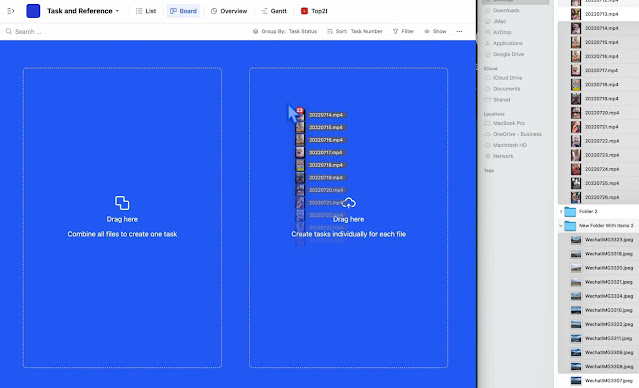
Imagine it is a jigsaw puzzle of the hundreds of things you face every day, no matter how big or small. Each piece of the puzzle is a task on your to-do list, and writing down these to-do lists gets them out of your mind so you can focus on thinking, acting, and following the list item by item.
Read more: https://tracup.com/blog/How-To-Manage-Task-Flow-Efficiency-And-Track-To-Do-Lists-With-Tracup
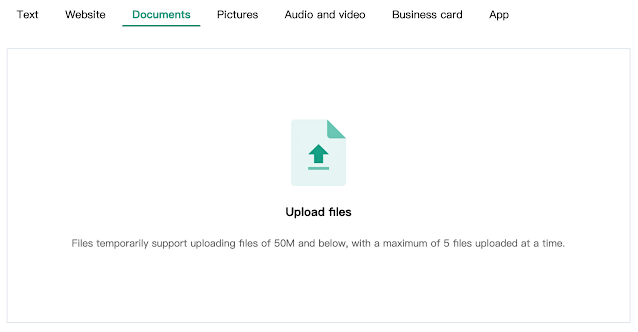
Drag and drop effective task management
From simple to-do lists to complex task management, whether you’re going to the grocery store or working on an extremely complex project, Tracup’s drag and drop task feature allows you to create, view, set, adjust, manage, and also manage calendar events using detailed subtasks for each task, anytime, anywhere.
Many actions can be performed by picking up a task and dragging it onto other elements. To drag and drop a task, click and hold the “handle” of the task on the left to drag it. Then, move the mouse and drop it to perform the appropriate action.
- Drag and drop a task in the task list will move it usually as before.
- Drag and drop tasks into tasks: Dragging tasks into tasks will make subtasks with the same title.
- Drag and drop a task onto another task and drop it to change the task to a subtask.
- Drag and drop a task onto the Today or Tomorrow list and dragging and drop it to change the task’s due date.
- Drag and drop a task onto a list and drop it to move the task to that list.
- Drag and drop a task onto a smart list to apply the conditions of the smart list to the task.
- Drag and drop a task onto a contact to give the task to that contact.
- Drag and drop a task onto a label to add the label to the task.
- Drag and drop a task to a location to set the location to the task.
- Drag and drop a task in the Sort by the drag-and-drop view to rearrange the list.
- Drag and drop subtasks to a task: Subtasks will be moved to the newly selected task, drag the subtask to the task list to turn it into a regular task.
Video Link: https://www.youtube.com/embed/BGSLQB6g-Yo
Settle Down To Effective Work Collaboration And Productivity
Imagine again how difficult it is to work with different teams and different people on different things, each with their tasks and working at different speeds. If you’re going to manage a team effectively, you have to be collaborative.
Drag the clutter, the people, onto a single desktop and then drag and drop to manage those tasks.
While organizing a group of people to work together for a common goal can be a tedious task. However, with the efficient Tracup drag-and-drop task management feature, you can eliminate most of the challenges your team faces. Tracup is a well-designed drag-and-drop task flow and to-do list platform that gives you what you need to help you see why it’s important to evaluate task flows and checklists, and identify the visible benefits of each task and checklist to facilitate collaboration.
If you know exactly what benefits you can leverage, hit Tracup at www.tracup.com right away.
Media Contact
Company Name: Tracup
Contact Person: Jon W
Email: Send Email
Country: Singapore
Website: www.tracup.com
