What is Task Status?
Task status determines the status of related projects and programs, specifying the stage of progress of a task within a work project, usually including: unassigned, pending, accepted, started, and completed. An assignment can be a reminder of something to be done in the future or a recurring task to be completed for an ongoing project or hire.
The task status also reflects the position in the task work cycle of the user assigned to the task.
Status is the step or stage that tasks go through to help users visualize progress from start to finish. And status also helps users and their team stay productive by providing transparency, improving efficiency, adding a layer of organization, and standardizing a process for their team. Everybody can now see what they need to work on easily stay on the same page and ensure nothing falls through the cracks. Users can create them their way, and they can be named, assigned a different color, and created on any list folder or space within their workspace.
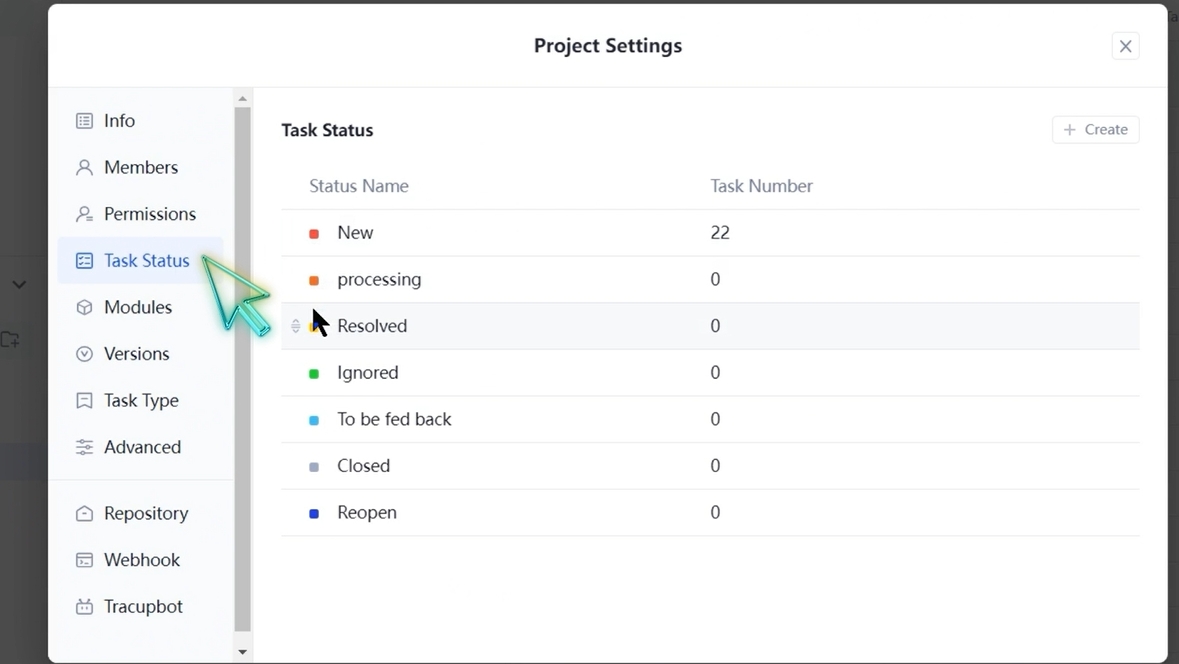
Status Creation Process
To set the status for an existing space, users need to click on the menu and select task status, subsequently, a page will emerge if they’re creating a space from scratch. In this area, users have a lot of options. They can start there are status templates on the left, depending on the type of work they’re going to do, and choose from existing status templates or create their custom status.
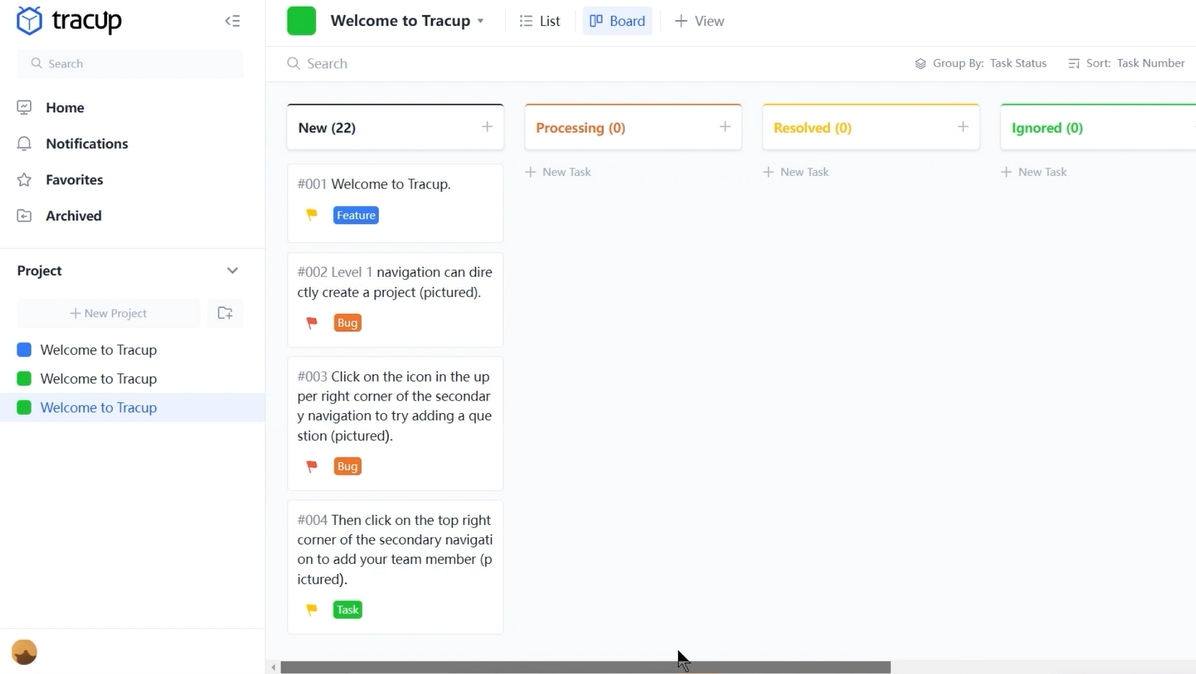
Different Status Types
In Tracup, there are different types of status and users can create a brand new custom status set or apply for existing status from the next level up in the hierarchy.
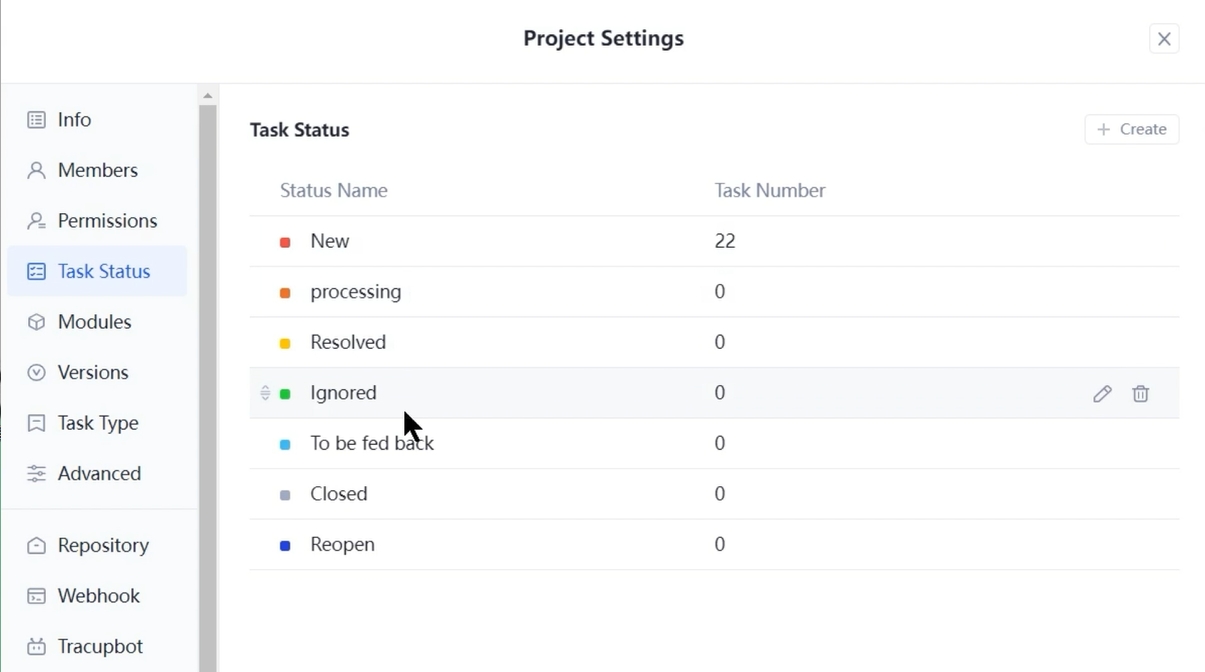
Let’s take a look. The first category is the new task, and this category indicates work hasn’t started yet.
- And the next category is processing, this category symbolizes tasks that are currently working on.
- The next is resolved or ignored, which means the tasks have been completed or don’t need to work on in a short time.
- To be fed back category shows work has been completed on a task but still needs a final review or approval.
- Closed or reopen indicates two different situations, the tasks are closed or needed to be reopened for some other reasons or requirements.
How to Create A New Task Status?
Let’s create custom status in Tracup from scratch for a creative team.
- Users need to click on the relevant status box and change the name, and next create a new active status.
- They need to click add the status type the name, and press enter, then select a color.
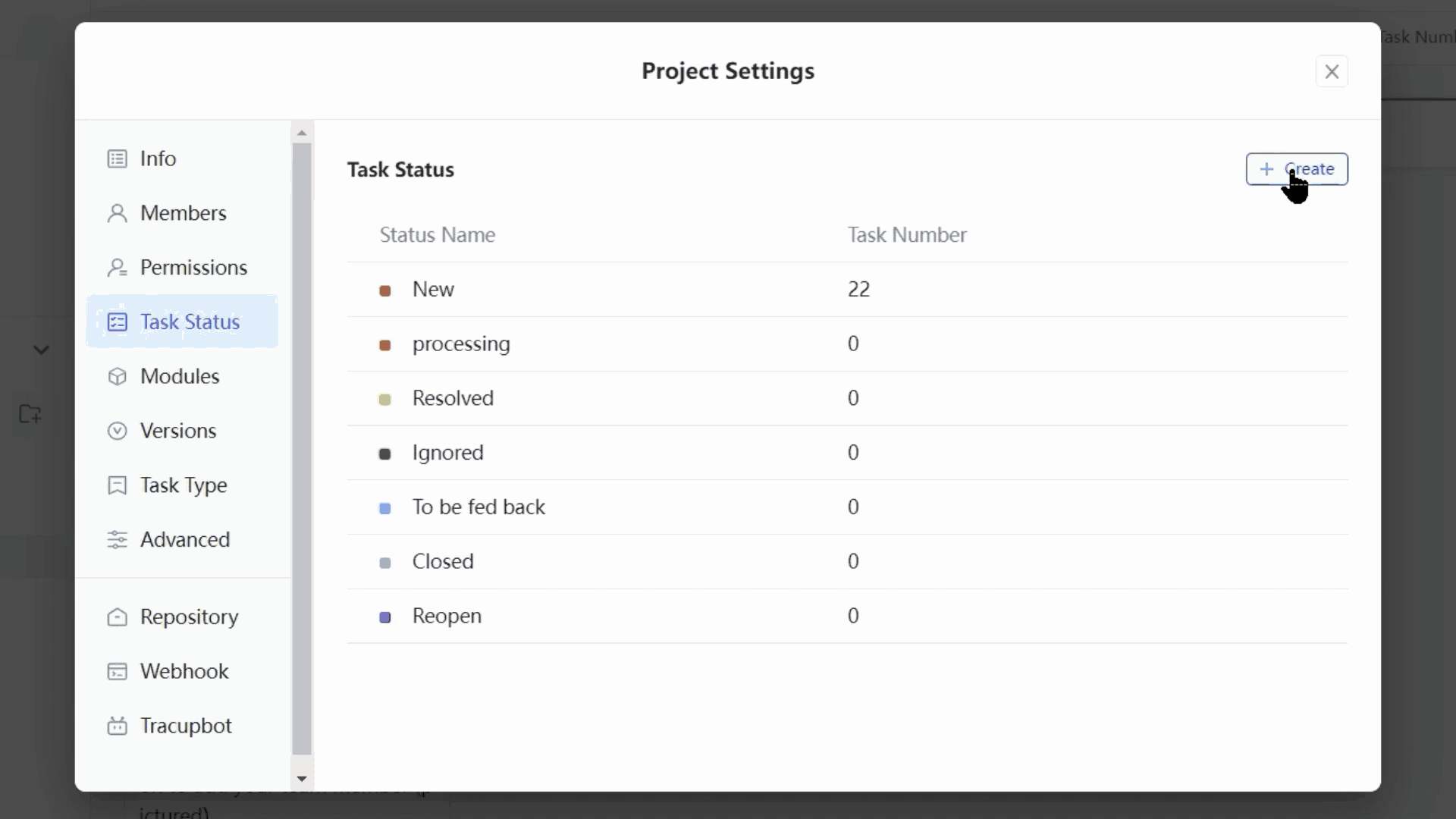
And in this example, one status was in the incorrect order, so users need to reorder a status. Just click the grip icon and drag and drop it.
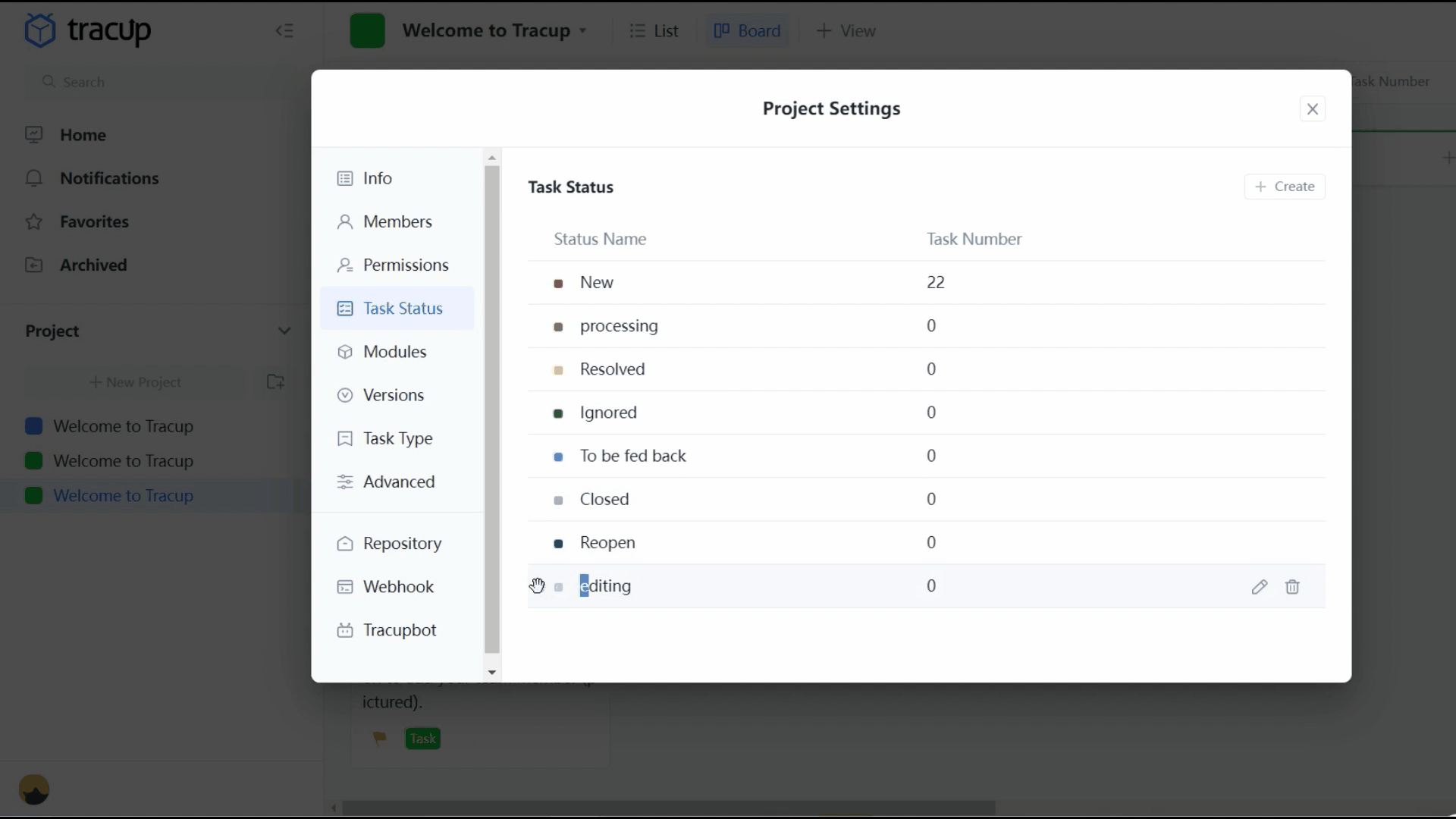
More importantly, remember that make sure to click the save create button.
When users finished activating their new status, they can go back to their settings and add, rename, change colors or even delete existing status at any time.
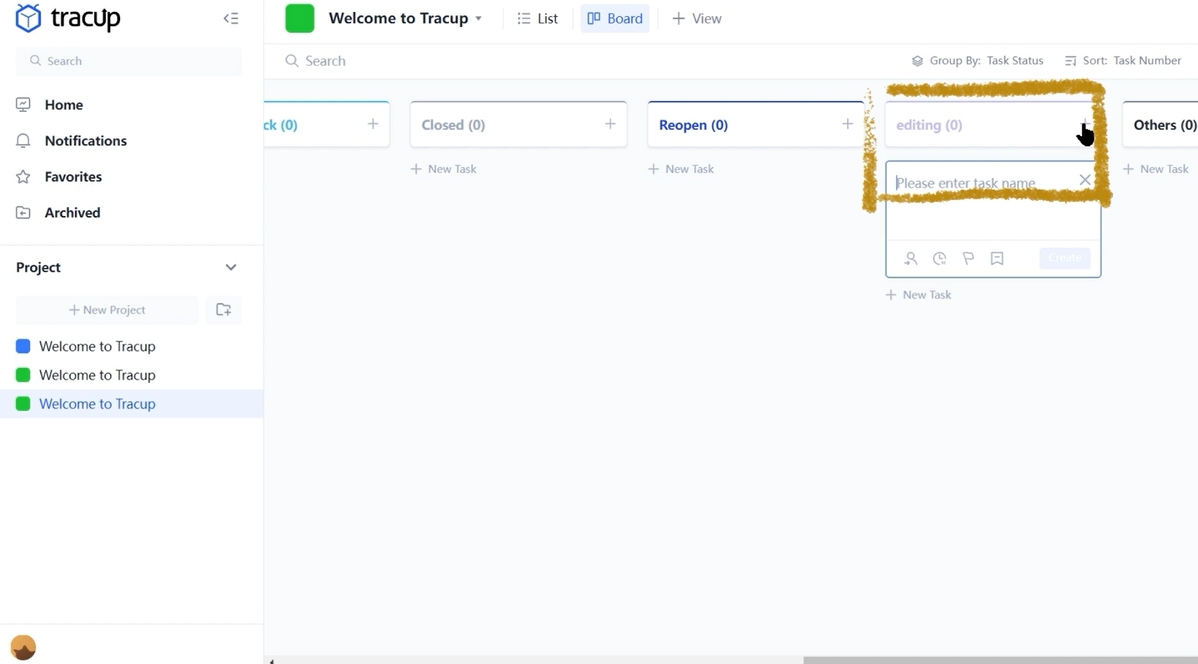
If users choose to delete a status, just click the bottom above. Now that they’ve deleted their task status.
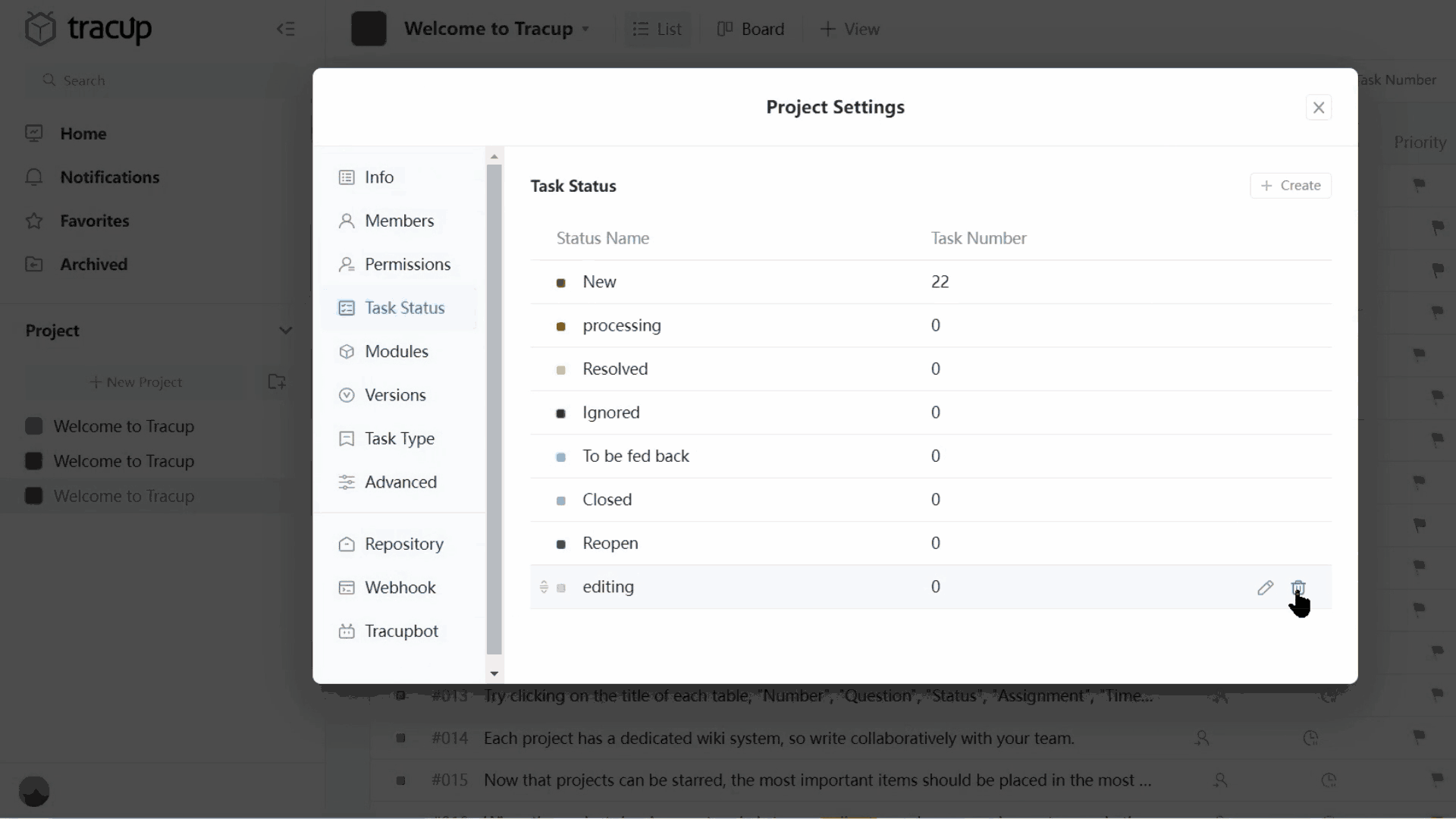
Here you are, users’ new status appears with an easy and simple click. Status helps users stay organized and productive in Tracup, they’ll always know where their tasks stand by and what status they’re in at any time.
If users have any other questions about Tracup task status, just let us know and please read more at https://tracup.com/blog
Media Contact
Company Name: Tracup
Contact Person: Jon W
Email: Send Email
Country: Singapore
Website: www.tracup.com
