Project management software is an essential tool for project managers and team leaders.
First, click the icon next to your new project. Then click Project Settings.
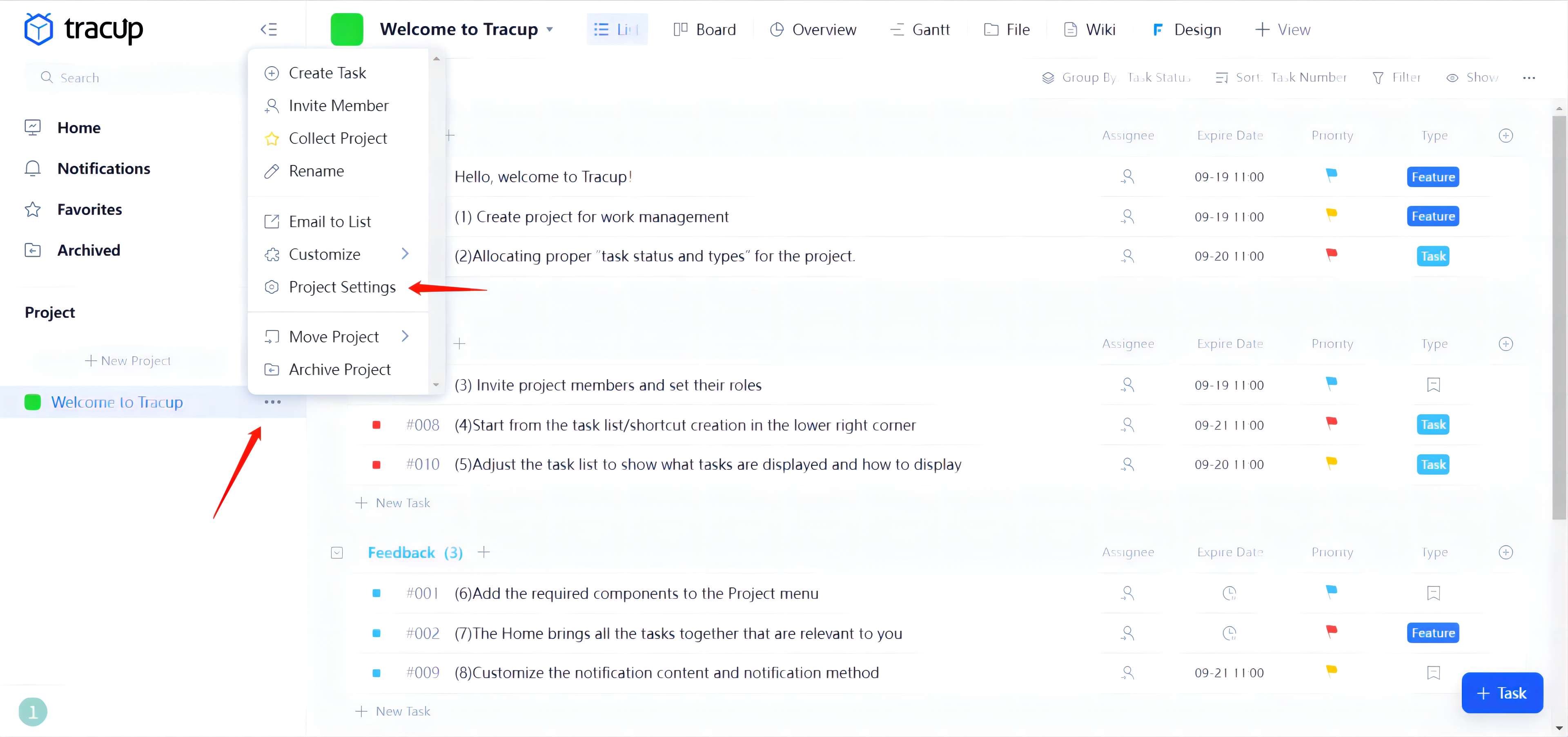
1. Task Status Allows You to Locate Processing Status At Various Times.
Here is the Default Task Status:
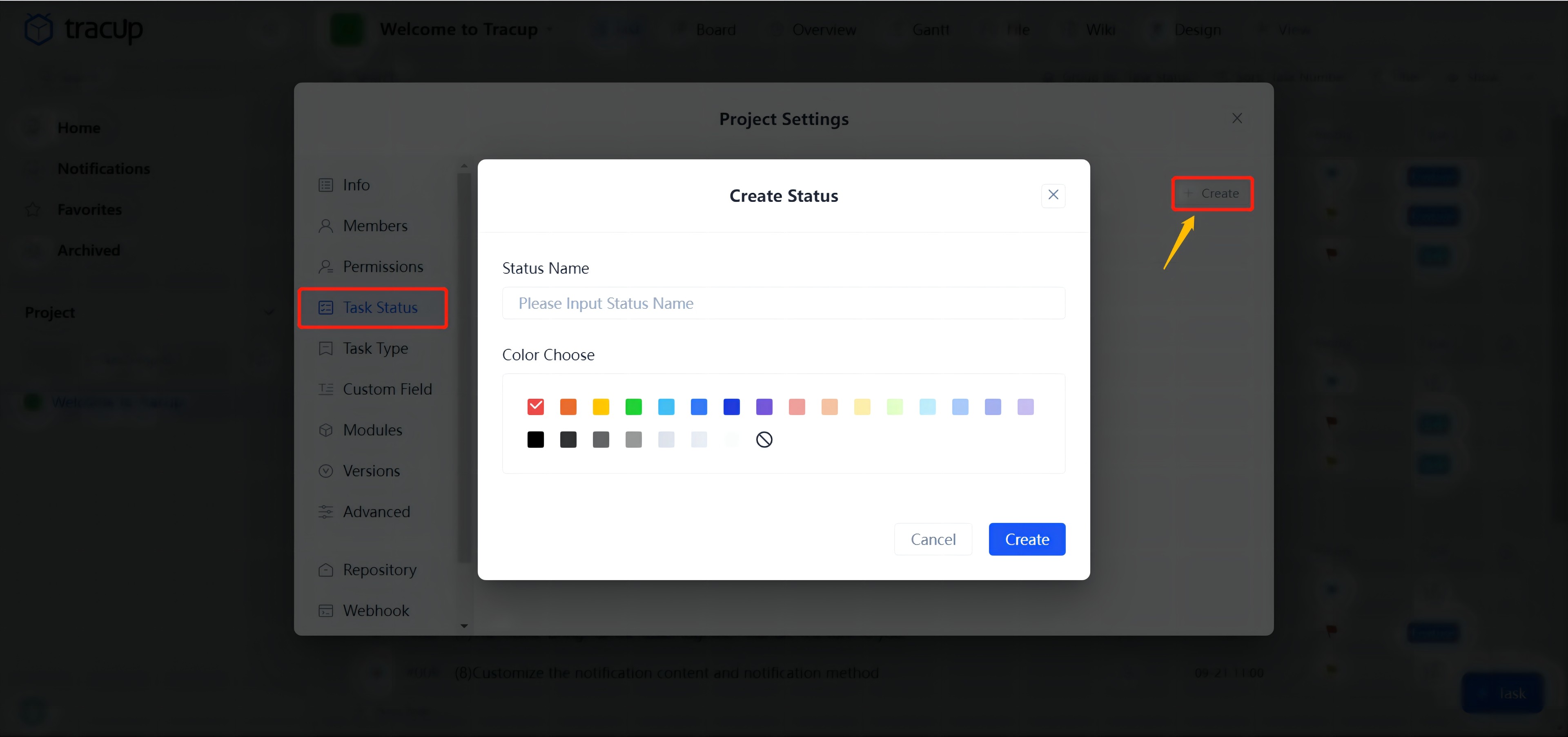
New: tasks started but not finished yet
Finished: completed tasks. Finished tasks will not be archived at “expired” or removed from “expired”
Closed: completed tasks. In general, closed tasks will not be displayed in tasks. View it by clicking an eye icon called “Show” on the top right
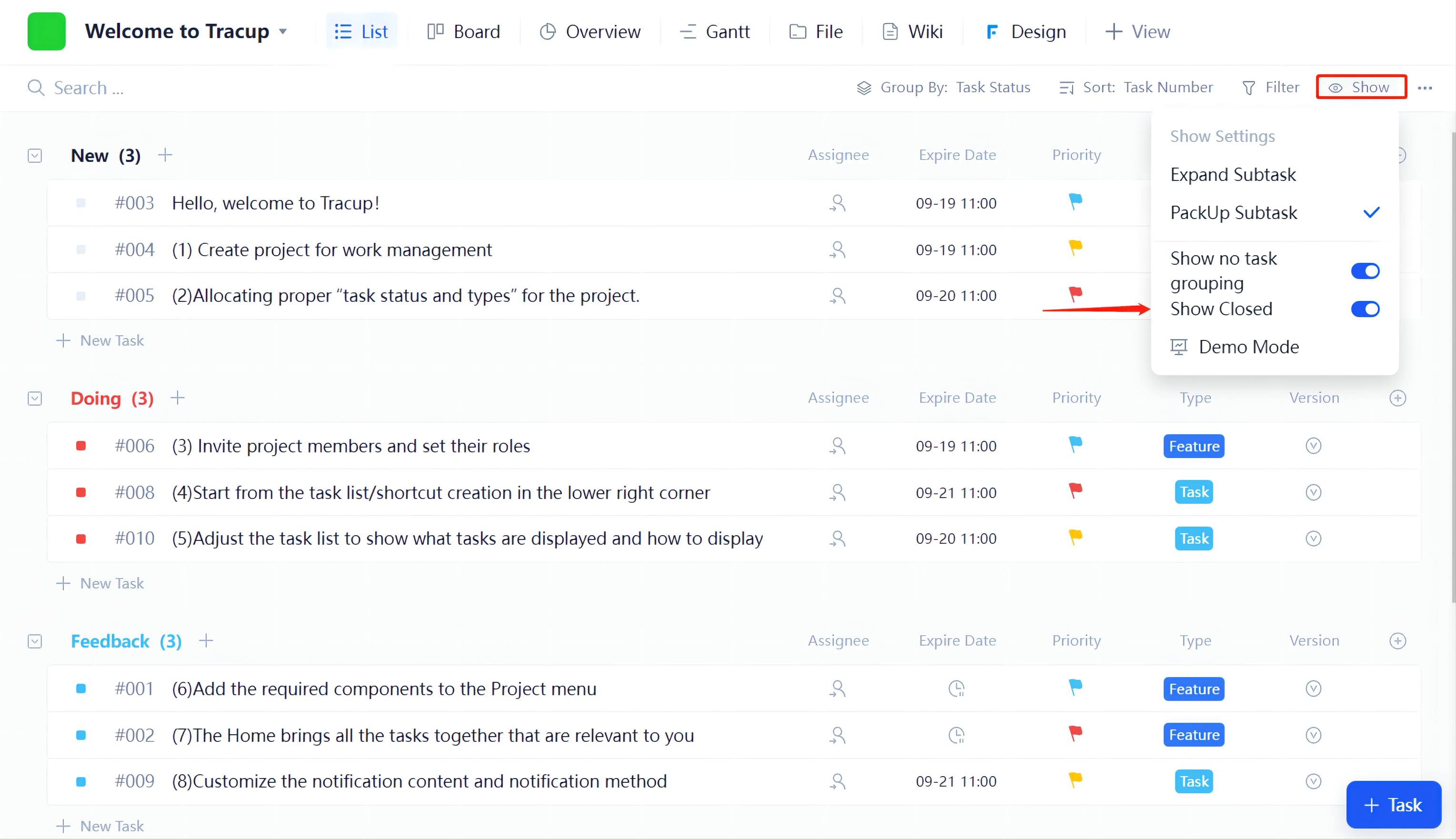
Besides, Tracup supports customized multi-task statuses such as “uncompleted” or “Not finished yet”, thus helping your resolve task status switching under more complex scenarios. Click “Create” to set up new customized task status.
2. Task Type Will Help Identify Various Tasks under the Same Project.
For example, you can set up “feature” or “bug” under R&D projects.
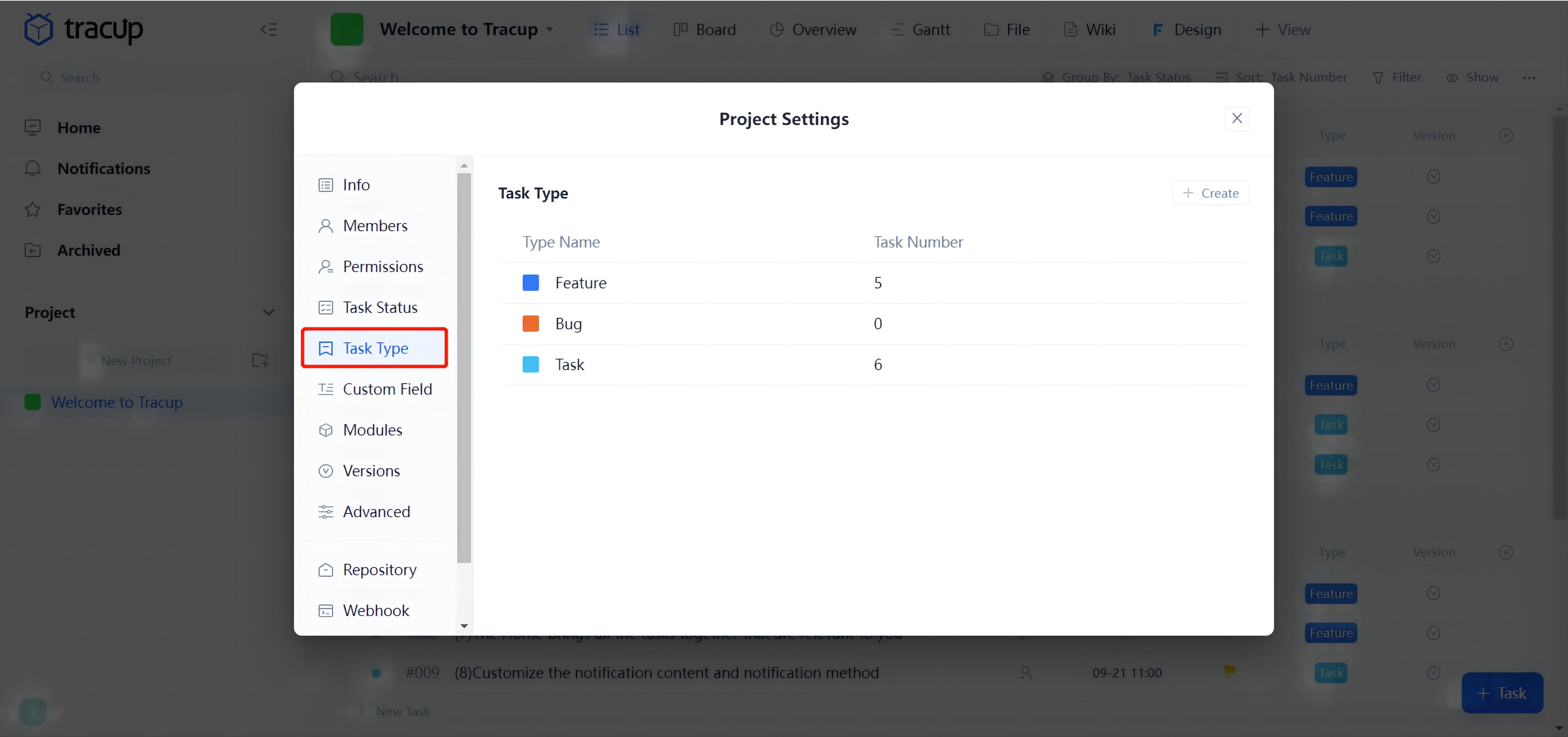
- Task type settings allow users to add the description “template.” After saving, relevant types of tasks would automatically apply this template under this project.
- System default task types are “Task,” “feature,” and “Bug.”
- Adding new task types or deleting/changing existing ones are accessible.
Besides, Tracup supports customizing multiple task types to help mark more complex tasks. Click “create” to find out.
3. Priority Defines Urgency Degrees for Various Tasks.
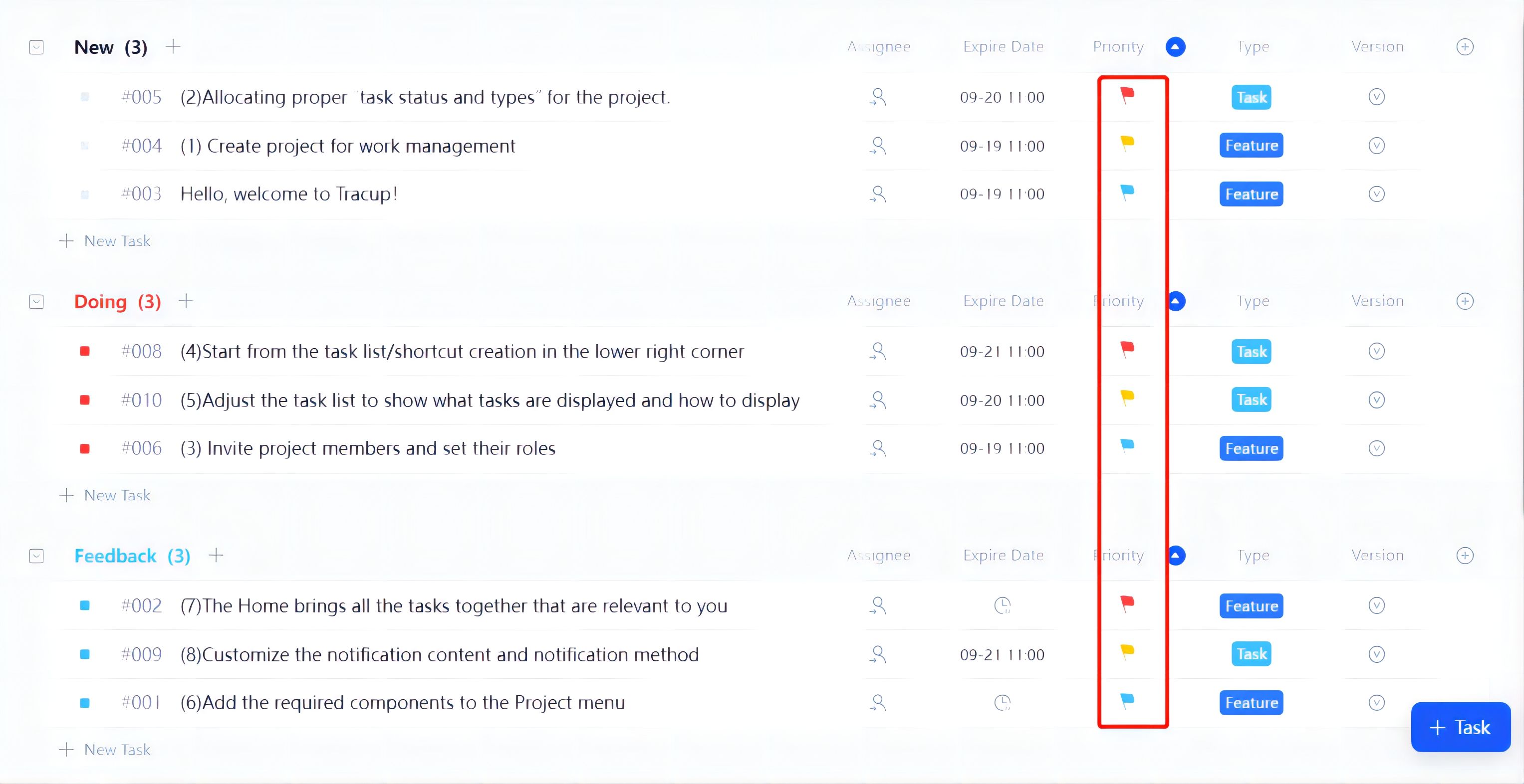
- System Default: “High,” “Normal,” and “Low” in different colors of flags.
4. Custom Field lets Users Customize Tracup to Manage Almost Everything They Could Image
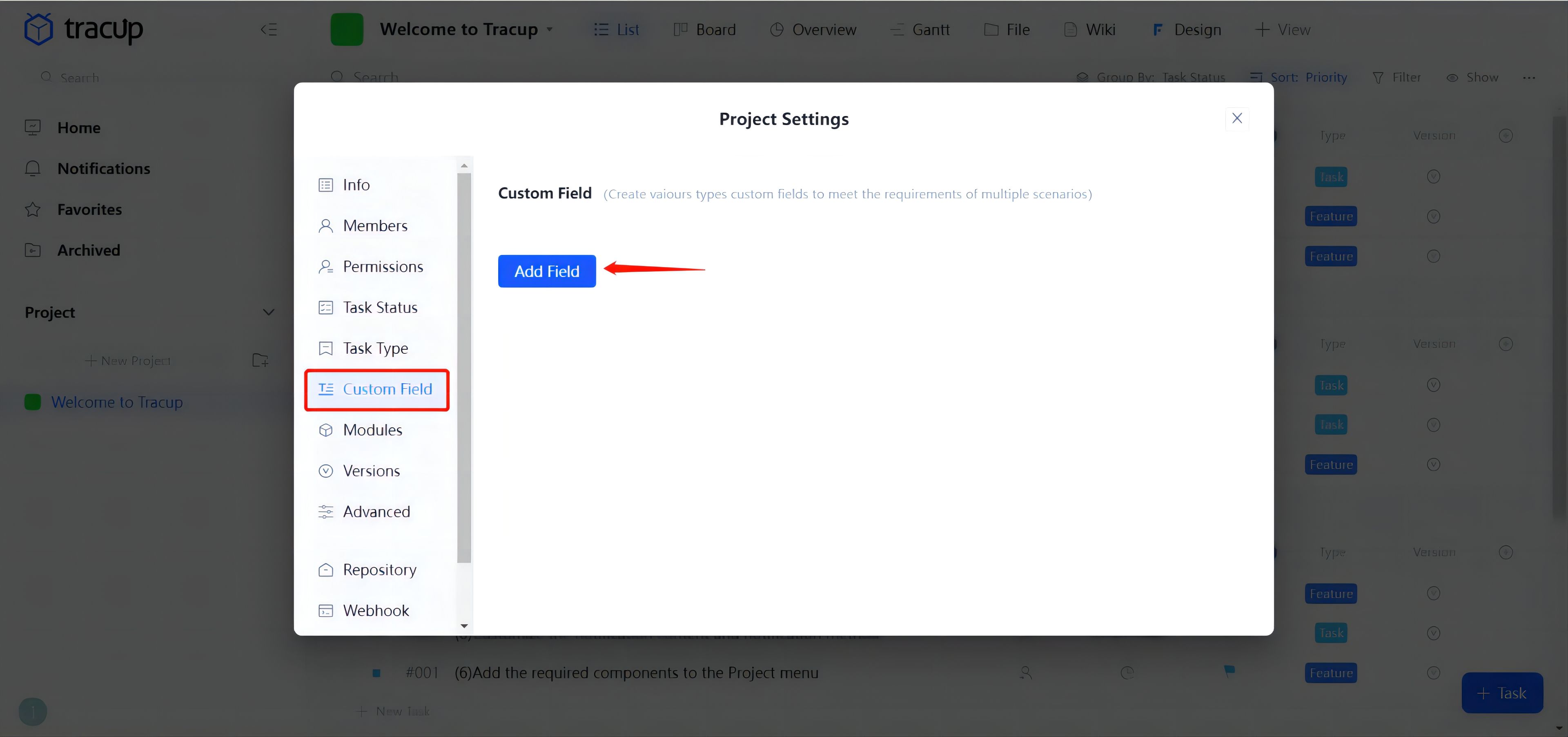
There are 4 types of Custom fields:
- Text: any types of input, could be letters, numbers, symbols
- Number: only numbers
- Date: select a suitable date and time
- URL: only web format
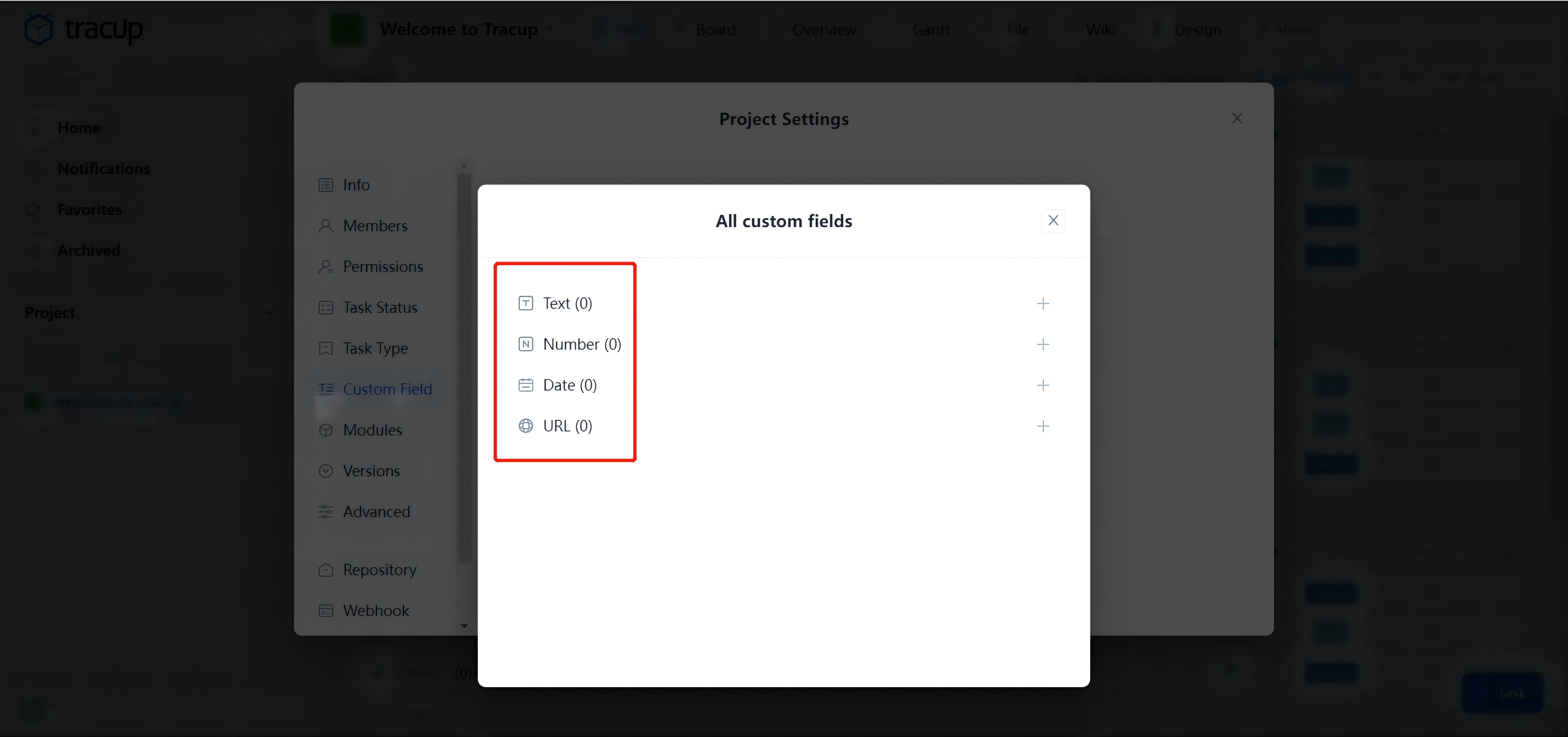
In addition, every custom field allows a description within 30 characters. One work zone can hold up to 50 custom fields. Users can choose the kinds of custom fields they need if the number does not exceed 50. When a custom field is removed from the work zone, all the same, custom fields would be removed, too. However, when a custom field is removed from a project, it will not affect this custom field in other projects. While using templates from Tracup, users can freely choose default custom fields or replace them as they want.
Feel interested in Tracup? Click the link to meet us. Click here to visit Our Blogs for more information.
Media Contact
Company Name: Tracup
Contact Person: Jon W
Email: Send Email
Country: Singapore
Website: https://www.tracup.com/
